Google Search Tricks Infographic
Who knew Google could also be a dictionary, countdown timer or calculator, just by making a few extra taps on your keyboard? Or that it can provide a little extra help in finding something at the price you want to pay, no more, no less. Hey, it can even fill in your brain when you’re brain goes so blank you’re not even sure what you’re searching for. Google search is an even cleverer beast than you thought until now. The Google Search Tricks Infographic provides a handy guide for 13 of the most useful shortcuts you can use to make your search experience a whole lot more efficient, faster and easier and more fun to boot.
1. Define a Word
The Scenario: You’re playing Scrabble and some dumb-dumb says. "Hey, 'panacea' isn't a word!"
The Solution: Just type 'define" followed by the word you want and Google will take you straight to the definition.
2. Search for Words in Exact Order
The Scenario: You want to find out the origin of a quote, but Google keeps giving results that are nowhere close.
The Solution: Put your search phrase inside quotation marks.
3. Exclude Certain Words
The Scenario: You want bread recipes that don't list “yeast” as an ingredient.
The Solution: After you enter your desired search terms, add a minus sign followed by the words you want excluded.
4. Search within a Range of Prices
The Scenario: You want to search digital cameras that fall within a certain price range.
The Solution: First type in your term. Then separate the lowest and highest prices you’re willing to pay with two periods. This trick also works for dates, if you’re say, looking for a news article published during a certain time.
5. Search within a Website
The Scenario: You read an interesting article about Nelson Mandela on The Huffington Post, but you don't have the link and you can’t remember the article’s name or its author.
The Solution: Type “site”, followed by the URL of the website you'd Ike to search. Then add your search terms.
6. Fill in the Blanks
The Scenario: You once heard that mixing Pop Rocks with ___ would result in ___, but you can't remember what either of those two blanks are.
The Solution: Enter your search terms using asterisks as stand-ins for the uknowns. Google will fill in the blanks with possibities.
7. Search by File Type
The Scenario: You have to do a PowerPoint presentation on 1920s slang, either because you’re still in college or you live in Brooklyn and want to see how others have done it.
The Solution: Search by file type to find other PowerPoints. Enter your search terms followed by “filetype:PPT”
8. Set a Timer
The Scenario: Your brain is fried and you want to take a break on YouTube. You also want to make sure you don't get sucked down the rabbit hole.
The Solution: Type “set timer for” into the search bar and a Google timer will appear as the first result. Enter the time you want in hours, minutes or seconds and start the timer. Google will start
beeping at you when your times runs out.
9. Do Math
The Scenario: You’re terrible at math. Like, really bad at it. Or you're pretty good at math but have a really complicated problem to solve.
The Solution: To the distress of your math teacher, you can type in an equation and Google will give you the answer on its calculator.
10. Convert Currency
The Scenario: You are planning a trip to Thailand but have the zero idea how far your American dollars will get you.
The Solution: Type in the name of the currency you currently own, add 'to' and then type in the name of the currency you need to get.
11. Find a GIF
The Scenario: You know the exact GIF you need to send to you friend. But how do you find it?
The Solution: Go to Google Images. Click 'Search tools' and then ‘Type’. Then check off ‘animated’. Prepare to impress.
12. Search By Title
The Scenario: You want to search for a photo of the sexiest man dive when he was in his prime. To be specific, you want to find Joe Biden's yearbook the photo.
The Solution: Type 'intitle" then the term you want. This will ensure the specified term is in the title of all the webpages in your results.
13. Make Google Flip Out
The Scenario: You want to freak out a friend.
The Solution: Type 'do a bend roll' and hit enter.
View also:

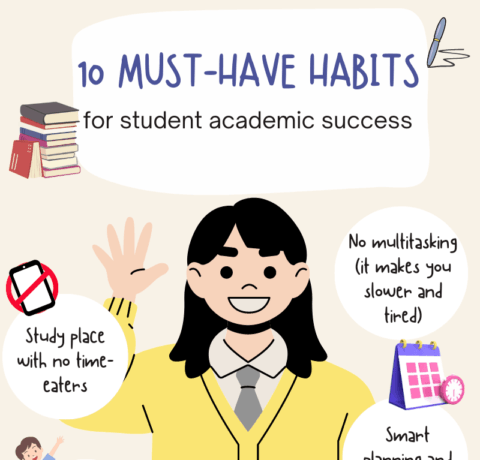
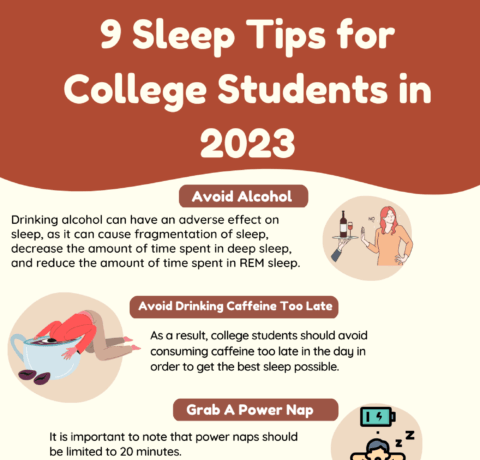
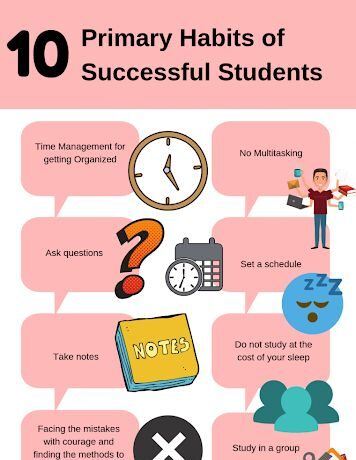



You can adjust your cookie preferences here.