What's New in Excel 2016 for Windows Infographic
Excel 2016 for Windows has all the functionality and features you're used to, with some added features and enhancements. Here are some of the top new and improved features for Excel 2016.
January 2016 Updates
NOTE: The following features are only available to Office 365 subscribers. They will first roll out to Office Insider participants, and later to consumer and commercial Office 365 subscribers. If you have an Office 365 subscription, make sure you have the latest version of Office.
Check out the What's New in Excel 2016 for Windows Infographic to learn about:
- Funnel charts: Funnel charts show values across multiple stages in a process. Typically, the values decrease gradually, allowing the bars to resemble a funnel. Read more about funnel charts here.
- Improved autocomplete: Excel autocomplete isn't as picky as it was before. For example, let's say you want to use the NETWORKDAYS function, but you can't remember how it is spelled. If you just type =DAYS, the autocomplete menu will bring back all of the functions that contain "DAYS," including, NETWORKDAYS. (Before, you had to spell the function name exactly.)
- TEXTJOIN: This function combines text from multiple ranges, and each item is separated by a delimiter that you specify. Learn more about TEXTJOIN here.
- CONCAT: This new function is like CONCATENATE, but better. First of all: it's shorter and easier to type. But it also supports range references in addition to cell references. Learn more here.
- IFS: Tired of typing complicated, nested IF functions? The IFS function is the solution. With this function, conditions are tested in the order that you specify. If passed, the result is returned. You can also specify an else "catch all" if none of the conditions are met.Learn about IFS here.
- SWITCH: This function evaluates an expression against a list of values in order, and returns the first matching result. If no results match, the "else" is returned. Details and examples are spelled out here.
- MAXIFS: This function returns the largest number in a range, that meets a single or multiple criteria. More information available here.
- MINIFS: This function is similar to MAXIFS, but it returns the smallest number in a range, that meets a single or multiple criteria. Read more about the MINIFS function.

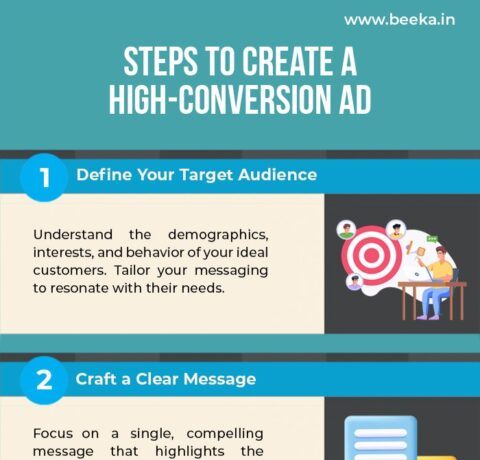
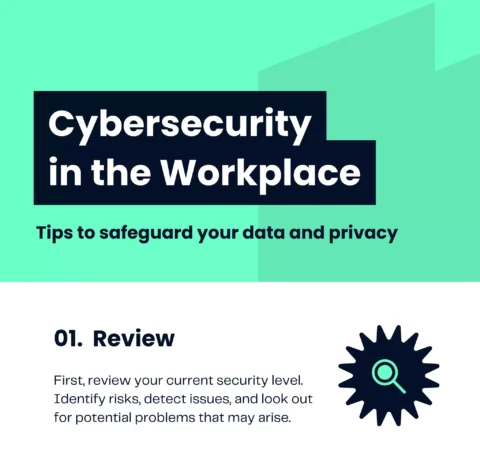
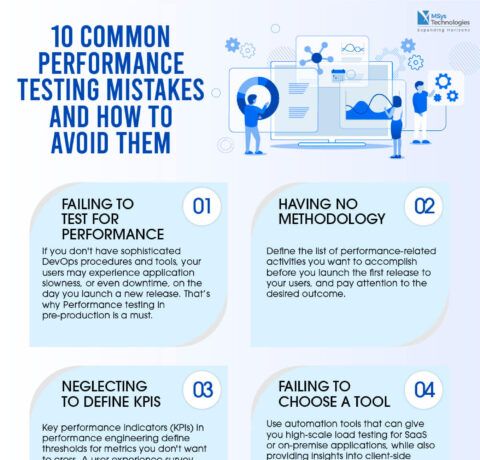



You can adjust your cookie preferences here.