Mobilize for Productivity Infographic
Nowadays many of us carry smartphones and tablets, keep a digital calendar, and work from multiple computers. Chances are you feel like a slave to email, having perhaps hundreds of messages in your inbox. You probably spend a lot of time online and might have trouble managing all of your files among your devices. Instead of blaming technology, let's use that technology to make you more productive!
We're becoming more mobile all the time, whether the information follows us in the cloud or we have a device that accesses that info. It's very helpful to learn how others are improving their personal productivity. Author of Getting Things Done and time-management guru David Allen calls personal productivity “advanced common sense.” That’s because it can take years to figure out what works for you. The Mobilize for Productivity Infographic provides some strategies for increasing your productivity. Each strategy has mobile and/or online tools that can help.
Automate Tasks
Pay attention to what consistently has your attention and put systems in place to have tasks done on a regular basis on autopilot.
- Put in place routines that become habits.
- If you use Google Search, Gmail, and Google Calendar, then you can turn on Google Now. Google Now gives you “the right information at just the right time” by displaying cards on your laptop, Android, or iOS device.
- ifttt.com is a nifty web service that automates tasks that involve some of the most popular digital services like Twitter, Facebook, Evernote, Dropbox, text messages, and email.
Access Anywhere
David Allen says, “Minds are for having ideas, not holding them.” Store your ideas, information, and projects online so that you can access them from any computer or device and so you make space in your mind to think.
- Instead of saving to the hard drive on a single device, use online services that make your files and data accessible from any device or computer. Try Evernote, Dropbox, and Google Drive.
- It’s time free yourself of a paper calendar. With a digital calendar you can sync with multiple devices for access when and where you need it. Try Google Calendar or Apple’s iCloud.
- Mirror and control a Mac or PC from another Mac or PC or from Android or iOS. Simply install Splashtop Streamer on the target computer and Splashtop Remote on the other to see and control the target computer over an internet connection.
Reduce Distractions
The American Psychological Association has found that multitasking is neither effective nor efficient. Focus on the task at hand by decreasing interruptions.
- Don’t lose your focus by constantly switching to email or social media the moment you receive a new message. Instead, plan to process those messages in batches at times you set aside.
- Do yourself a favor and turn off audio and visual notifications for new emails and messages from other apps. Perhaps your device has a Do Not Disturb mode you can activate.
- Eliminate much of the unwanted mail you receive in your postal mailbox with PaperKarma. Use the free app to snap photos of mailings you no longer wish to receive.
Strive For Inbox Zero
Get email out of your inbox so you are not haunted by messages that need to be processed, answered, or archived. It’s not so much about how many message are in your inbox. It’s about managing what comes into your inbox and what to do with it once it’s there.
- You’ve signed up to receive deals, Facebook and Twitter updates, and newsletters. While these emails are are not spam, they aren’t as good as a personal email and can clog your inbox. It’s call bacon or graymail and the best way to manage it is to unsubscribe. If you really do want to receive it, create an email rule or filter so that the bacon you do want bypasses your inbox and is available to you to browse at a time of your choosing.
- Your inbox can quickly fill with exchanges when trying to schedule a meeting or event. Instead of coordinating through email, use Doodle.com. Doodle enables you to propose several dates and times and participants can indicate their availability online.
- Instead of passing documents back and forth, set up a shared word processing, spreadsheet, presentation, or drawing file using Google Docs.
- Keep unnecessary communication out of your inbox by eliminating emails that simply say thank you. End your email with thanks in advance.
- Keep your subject line simple and to the point so that it can assist the recipient in processing his or her own email.
- Even on the go, you can delete many emails just by looking at the sender and subject.
- If the email requires you to do something, then do it immediately if possible so that you can then delete it.
- Don’t let emails that contain information that you’ll need on a specific date linger in your inbox. Instead, copy and paste that information into your calendar on the date you’ll need it.
- The task an email presents may involve other people. You might forward the email to others but keep the original in your inbox until they reply as a reminder. You could archive the email and place a reminder in your calendar. Or, if you use Gmail, you can install Boomerang. It’s a Chrome and Firefox plugin that will take messages out of your inbox until you need them.
- If you simply cannot deal with an email until later, you could forward it to HitMeLater.com. They will resend your email back to you at a time you specify.
Follow The 2 Minutes Rule
Instead of waiting until later to process an email message or instead of adding a task to your to-do list, act on it immediately when possible. This is especially true if the task will take less than two minutes.
- Oftentimes others ask us for information that they could almost as easily look up themselves. To help empower them to seek their own answers and perhaps prevent similar questions in the future, take two minutes to type in the search query into letmegooglethatforyou.com. It will provide a URL for the search. The URL leads to an animation of typing the search into Google and then presents the results page. Be considerate–sending a lmgtfy.com URL can be considered rude and snarky.
- Whether you’re at your desk or on a mobile device, see how many emails you can delete when you find yourself with short pockets of time.
Use Digital Reminders
You probably have a digital device in hearing distance at all hours of the day. Let the device remind you of appointments or when you have something to do.
- Your digital calendar should give the option to alert you with a sound and message for each entry. Set alarms for meetings, reminders, projects, birthdays, etc. so you can stay focused without the worry of missing something important.
- Send yourself a message to remind you about an appointment, due date, shopping list, etc. so the information is delivered to you when you will need it. Use a free service like EmailFuture.com or TextItLater.com to schedule an email or text message.
- Get a free phone number from Google. Google Voice will transcribe voicemails and deliver them to your email inbox. This consolidates places where you receive messages and lets you process voicemail as part of your email.
- Use Remind’s free website or app to send groups of students, parents, or colleagues reminders via text or email. You can schedule the group messages to be sent at a specific time and date.
Browse The Web Efficiently
According to research company comScore, the average American internet user spends 32 hours per month online. Make the most of your time online.
- Collect and tag webpages and access your collection anywhere. Two popular online and social bookmarking services are Diigo.com and Delicious.com.
- Don’t waste time skimming long webpages for a specific name, word, or phrase. Use Command or Control + F on Mac or Windows to search within the currently open webpage. Android and iOS also have Find on Page function.
- Stay focused and on track with your task at hand. When you come across something interesting you’d like to read, but not at the present time, you can put articles, videos, or pretty much anything into Pocket from getpocket.com.
- Need more screen space? Use your tablet to extend your Mac or Windows computer’s display. Apps like Air Display install software on your computer to extend your computer’s screen to your tablet. It’s an easy second monitor.

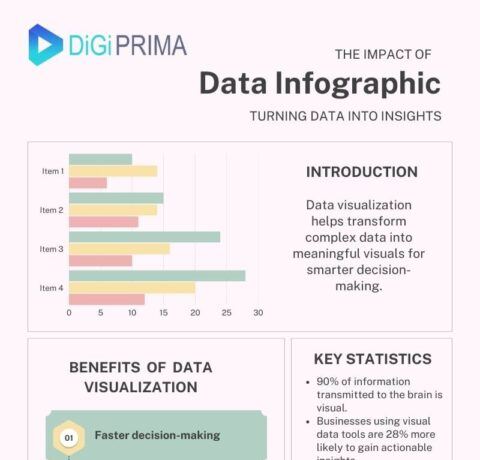
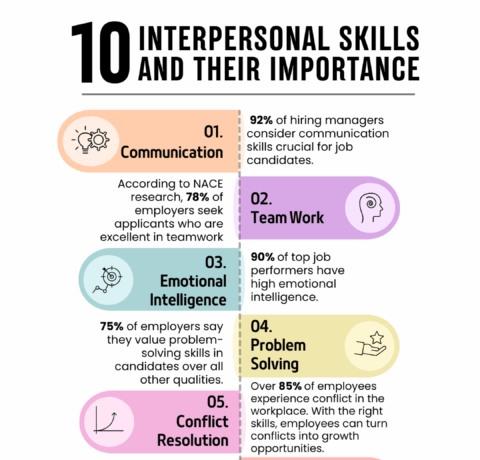
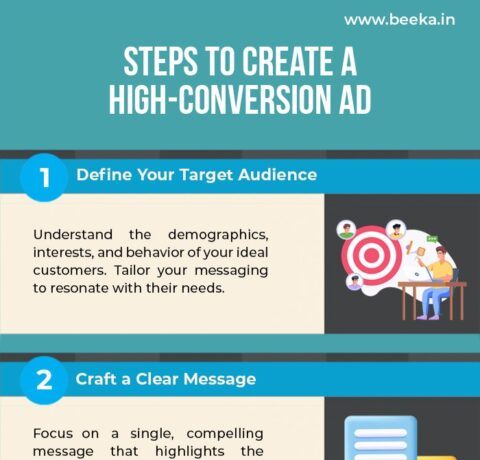



You can adjust your cookie preferences here.