6 Tips for Getting Started with Google Classroom Infographic
Google Classroom (https://classroom.google.com) is a free application designed by Google to help students and teachers communicate, collaborate, organize and manage assignments, go paperless, and much more! This is the ONLY application that Google has developed specifically for students and teachers, and they want it to be your go-to assignment manager for Google Drive and beyond. Google Classroom is a very clean, easy-to-use application, but there are a lot of best practices you will learn along the way. I’ve put together some of the tips I have learned while using Google Classroom, and tips I’ve learned from other teachers. Set your classroom up for success and get ready to be amazed at the ease and simplicity Google Classroom brings to your workflow. Here are six tips to help new users get started with Google Classroom in an easy to follow infographic.
1. Use Google Chrome
To maximize the features in Google Classroom, teachers and students should use the Google Chrome browser. Some features work in other browsers, but not all. Plus, Google Chrome is a fantastic learning environment for all things Google!
2. Create naming conventions for your classes
Create a consistent and descriptive naming convention for your classes before you begin adding them to Google Classroom. Consider including the semester or school year to keep things organized.
3. Add your classes in reverse chronological order
The Classroom homepage will display all of your classes in the order that they were added (newest on top). To have them displayed in chronological order, you will need to add them in reverse. Add your last class first, and work backwards to your first class of the day.
4. Create naming conventions for your assignments
Consistency in naming your assignments will help you and your students find what you need. Consider numbering your assignments and be descriptive. This will also help you locate files in Google Drive.
5. Use the about tab to share year-round materials
The About tab is a great hub for your classroom resources. Consider adding files like:
- Class Syllabus,
- Class Rules,
- Google Doc, Google Slide, or Google
- Drive folders that you re-use throughout the year,
- and other files that students will need throughout the school year.
Be careful not to let this list grow too large. Instead, add resources to a Google Site, Google Doc or Drive folder and add the link in the About Tab.
6. Get the mobile app
Get the mobile app for you and your students to access Google Classroom anytime, anywhere. Bonus! The mobile app will send push notifications to let students know when they have a new assignment. Available for iOS and Android.
Ready for more?
Ready for more Google Classroom tips and tricks? Get The Teacher's Guide to Google Classroom! The Teacher's Guide to Google Classroom is chocked full of step-by-step instructions for using Google Classroom, setting up classes, creating announcements, discussions, assignments, management and tips! FREE BONUS: Student's Quick Guide to Google Classroom
Read also: Google Classroom Review: Pros And Cons Of Using Google Classroom In eLearning
View also: 10 Tips To Use Google Classroom Effectively Infographic

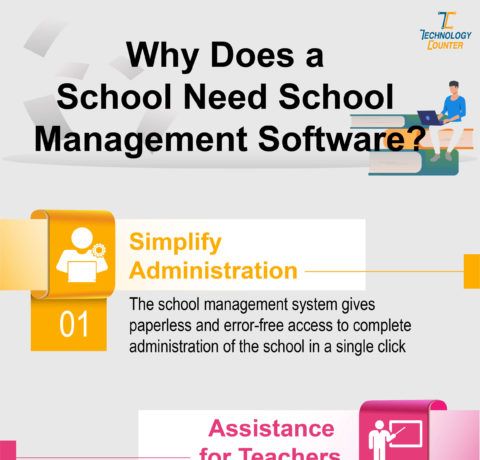
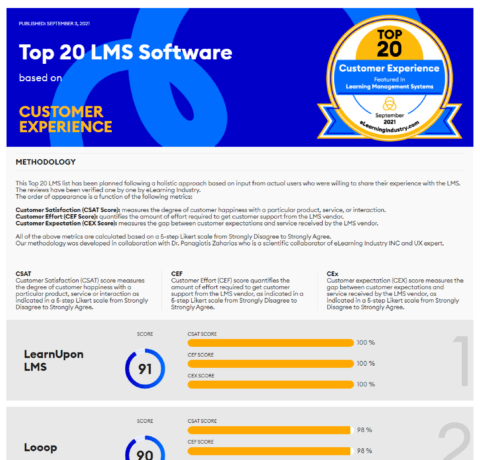
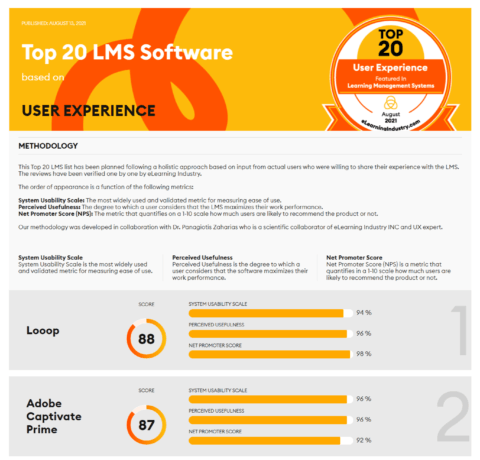
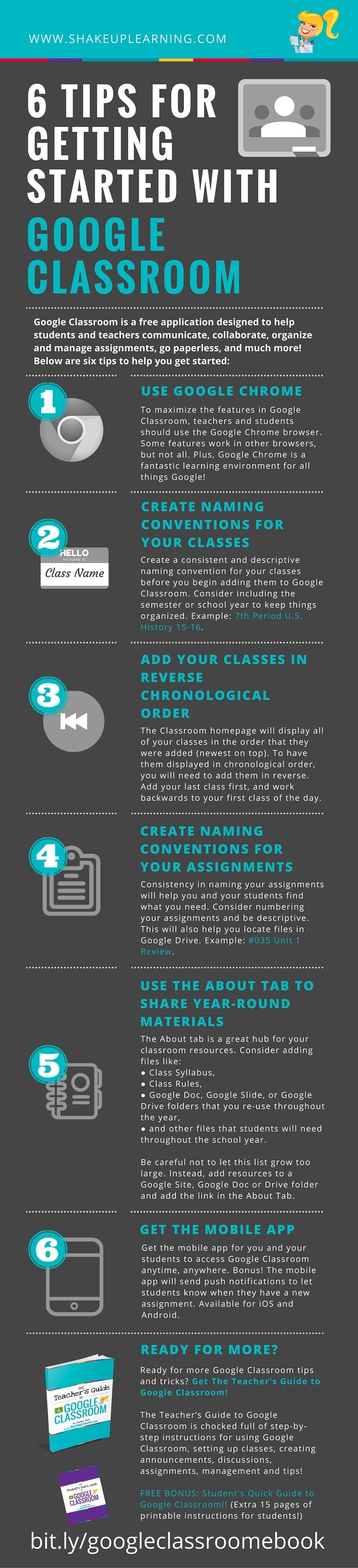


You can adjust your cookie preferences here.