Internet Safety For Kids: 7 Tips For Parents Infographic
It’s the start of the school year again, so you’ve probably started giving your kid the same old tips – be careful when crossing the street, don’t talk to the strangers, don’t play with scissors, etc. But have you realized how much time they spend on the internet? Has it crossed your mind that your children can be exposed to great dangers while using it?
A study from 2016 discovered that 1 in 3 internet users was an underage child. Another survey from the same year indicated that the number of 3 to 4-year-old kids using the internet from home doubled between 2010 and 2015 (from 19% up to 39%). The overall numbers showed that kids aged 1 to 10 accounted for the biggest growth in internet use.
As a parent, it’s important that you familiarize with the hidden online dangers and cybersecurity risks for children. In this post, we are focusing on this rapidly growing internet user age group (1 to 10) and the related security issues.
Check our infographic about internet safety for kids to learn how parental controls come into the picture.
Possible Dangers a child might exposed to
- Watching inappropriate, explicit, or violent videos
- Clicking potentially harmful third-party ads
- Exposure to inappropriate, dangerous, or even life-threatening online games and challenges like the Blue Wale and Momo.
How To Protect Your Children Online
- Educate your kids about online dangers
Showing a good example of internet ethics from, practically birth is a good way to start. - Use a content filter and block websites
Content filtering tools and internet safety apps like Chrome Content filter, Net Nanny or FamilyShield block access to adult and other harmful content. - Install a child-safe internet browser
Kidrex, Maxthon, and KidSplorer are 3 of the top child-safe browsers, offering pre-approved websites and games only. - Keep your small kids away from certain apps
For Android, download a free app like AppLock. For iOS, just go to Settings > General > Restrictions to lock specific apps from your kids. - Monitor or limit your kid's gaming apps access
Use Screen Time, a great app for your Android and iOS to control the length of time your kids spend using certain apps, including - Create a separate child account on your devices
This can be easily set up for both desktop and mobile by editing your device's settings without a need to install any additional software. - Use a VPN for online privacy and security
Virtual private network (VPN) is designed to shield browsing activity from malicious software, hackers and identify theft. Use it to protect your whole family while browsing the net.

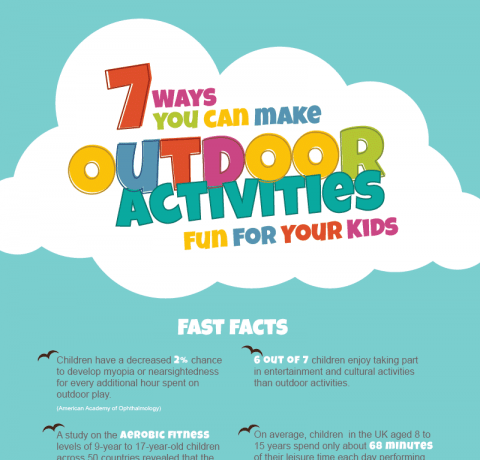
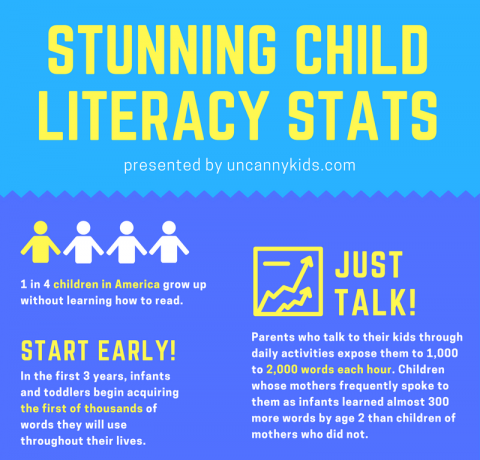
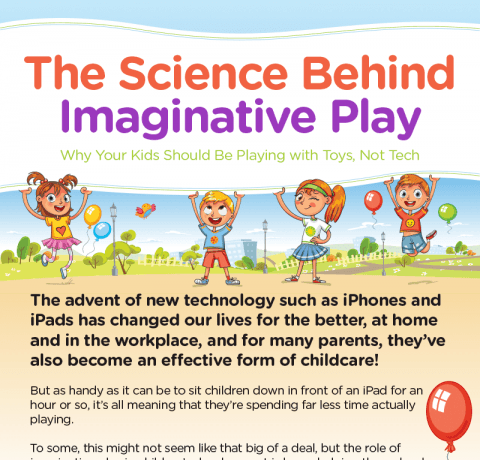



You can adjust your cookie preferences here.